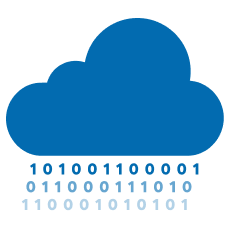
SSH Bastion Flavour
The SSH bastion or proxy server is a barrier between your internal machines (which lack a public or floating IP address) and the public internet. With the SSH proxy, you'll have an extra layer of security on top of your instances. It's equipped with Fail2ban, intrusion prevention software designed to prevent brute-force attacks.
This template is for tenant admins wishing to hardening the way tenant users connect to the European Weather Cloud (EWC), as well as tenant users whom are mindful about safe-keeping the compute resources or data withing their work environments.
Functionality
The template is designed to:
- Configure a pre-existing virtual machine running RockyLinux, with public IP address, and a minimum recommended 4GB of RAM, as entrypoint for users who wish to reach private EWC networks, from the public internet, via SSH.
Prerequisites
⚠️ Only RockyLinux versions 9 or 8 are supported due to constrains imposed by dependencies.
💡 A VM plan with at least 4GB of RAM is recommended for successful setup and stable operation.
- Install git (version 2.0 or higher )
- Install python (version 3.9 or higher)
- Install ansible (version 2.15 or higher)
- If you plan to configure an existing VM, jump to the Usage section below
- If you have not yet provisioned a VM, it is required to do so. You may choose one of the following approaches:
-
A) Provision a new VM via UI:
- Create an SSH keypair (see Creating the keys section of the EWC documentation)
- Import the SSH public key into Morpheus (see Adding the keys in Morpheus section of the EWC documentation)
- Provision a new VM through the web portal (see Provision a new Instance - Web section of the EWC) documentation
OR
-
B) Provision a new VM via CLI:
- Create an SSH keypair (see Creating the keys section of the EWC documentation)
- Add you SSH public key to OpenStack (see Import SSH Key section of the EWC documentation).
- Provision a new VM via the OpenStack CLI (see How to create a VM using the OpenStack CLI section of the EWC documentation)
OR
-
C) Deploy this template, together with a new VM, as part of the SSH Bastion Provisioning Community Hub Item
OR
-
D) Deploy this template, together with a new VM, via the EWCCLI
-
Usage
1. Clone the repository
git clone https://github.com/ewcloud/ewc-ansible-playbook-flavours-and-provisioning.git
1.1. Change to the specific Item's subdirectory
cd playbooks/ssh-bastion-flavour
1.2. (Optional) Checkout an specific Item's version
⚠️ Make sure to replace
x.y.zin the command below, with your version of preference.
git checkout x.y.z
2. Download Ansible dependencies
💡 By default, Ansible Roles are installed under the
~/.ansible/rolesdirectory within your working environment.
Download the correct version of the Ansible dependencies, if you haven't done so already:
ansible-galaxy role install -r requirements.yml
3. Specify the target host and SSH credentials
Create an inventory file to specify address/credentials that Ansible should use to reach the virtual machine you wish to configure:
# inventory.yml
---
ewcloud:
hosts:
ssh_bastion:
ansible_python_interpreter: /usr/bin/python3
ansible_host: <add the IPV4 address of the target host>
ansible_ssh_private_key_file: <add the path to local SSH private key file>
ansible_user: cloud-user
ansible_ssh_common_args: -o StrictHostKeyChecking=accept-new
4. Configure and apply the template
4.1. Interactive Mode
By running the following command, you can trigger an interactive session that prompts you for the necessary user inputs, and then applies changes to your target EWC environment:
ansible-playbook -i inventory.yml ssh-bastion-flavour.yml
4.2. Non-Interactive Mode
💡 To learn more about defining variables at runtime, checkout the official Ansible documentation.
You can also run in non-interactive mode by passing the
--extra-vars or -e flag, followed by a map of key-value pairs; one for
each and every available input (see inputs section below). For
example:
ansible-playbook \
-i inventory.yml \
-e '{"fail2ban_whitelisted_ip_ranges":""}' \
ssh-bastion-flavour.yml
Inputs
| Name | Description | Type | Default | Required |
|---|---|---|---|---|
| fail2ban_whitelisted_ip_ranges | IPv4 ranges (in CIDR format) to be whitelisted in Fail2ban configuration. When in doubt, do not set. Example: ['10.0.0.0/24','192.168.1.0/24'] |
list(string) |
'' |
no |
