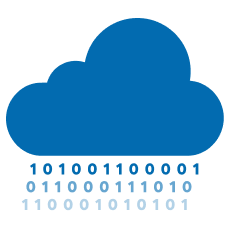
Remote Desktop Provisioning
✅ This template can be safely applied from any local work environment, even running outside an EWC tenancy's private network.
The remote desktop is a regular RockyLinux instance equipped with X2Go. It enables you to access a graphical desktop computer running in your remote instance of choice, over a low bandwidth (or high bandwidth) connection. This means that you can connect to it via the X2Go client to enjoy a regular desktop user experience.
This is a configuration template (i.e. an Ansible Playbook) to customize your environment in the European Weather Cloud (EWC).
Functionality
The template is designed to:
- Provision an instance via Terraform,
with your specified Linux distribution and desired flavor (a.k.a VM plan):
-
If a
terraform.tfstatestate file is not found under the user-defined directory, attempts to create the instance from scratchOR
-
If
terraform.tfstatefile is found, leverages Terraform's out-of-the-box functionality to update the instance referenced on it
-
- Configure the existing or newly provisioned instance such that it:
- Enables users to operate the remote hosts through a graphical desktop (i.e. a MATE desktop environment), over a low or high bandwidth connection.
After successful provisioning, you can leverage Terraform's functionality to modify or delete individual components safely. Each will have its own main.tf definition and terraform.tfstate state file under the corresponding user-defined local directories.
To learn the basics about managing infrastructure with Terraform, check out Terraform in 100 seconds on YouTube. You can also find a step-by-step example applied to the EWC on the official EWC documentation.
💡 This template can be deployed in combination with complementary infrastructure as part of the Default Stack Provisioning Community Hub Item.
Prerequisites
- Install git (version 2.0 or higher )
- Install python (version 3.9 or higher)
- Install ansible (version 2.15 or higher)
- Install terraform (version 1.0 or higher)
- Get OpenStack API credentials (see How to request OpenStack Application Credentials section of the EWC documentation)
- Create an SSH keypair (see Creating Keys section of the EWC documentation)
- Import your public SSH key to OpenStack (see Import SSH Key section of the EWC documentation).
Usage
⚠️ Only RockyLinux version 9 and 8 supported due to constrains imposed by dependencies.
💡 A VM plan with at least 4GB of RAM is recommended for successful setup and stable operation.
1. Clone the repository
git clone https://github.com/ewcloud/ewc-ansible-playbook-flavours-and-provisioning.git
1.1. Change to the specific Item's subdirectory
cd ewc-ansible-playbook-flavours-and-provisioning/playbooks/remote-desktop-provisioning
1.2. (Optional) Checkout an specific Item's version
⚠️ Make sure to replace
x.y.zin the command below, with your version of preference.
git checkout x.y.z
2. Download Ansible dependencies
💡 By default, Ansible Roles are installed under the
~/.ansible/rolesdirectory within your working environment.
Download the correct version of the Ansible dependencies, if you haven't done so already:
ansible-galaxy role install -r requirements.yml
3. Configure and apply the template
3.1. Interactive Mode
By running the following command, you can trigger an interactive session that prompts you for the necessary user inputs, and then applies changes to your target EWC environment:
ansible-playbook remote-desktop-provisioning.yml
3.2. Non-Interactive Mode
💡 To learn more about defining variables at runtime, checkout the official Ansible documentation.
You can also run in non-interactive mode by passing the
--extra-vars or -e flag, followed by a map of key-value pairs; one for
each and every available input (see inputs section below). For example:
ansible-playbook \
-e '{
"ewc_provider":"eumetsat",
"remote_desktop_tf_project_path":"~/ewc/remote-desktop-1",
"remote_desktop_app_name":"remote",
"remote_desktop_instance_name":"desktop",
"remote_desktop_instance_index":1,
"remote_desktop_flavor_name":"eo1.large",
"remote_desktop_image_name":"Rocky-9.5-20250604142417",
"remote_desktop_instance_has_fip":"no",
"public_keypair_name":"my-public-key-name",
"private_keypair_path":"~/.ssh/id_rsa",
"private_network_name":"private",
"security_group_name":"ssh",
"fail2ban_whitelisted_ip_ranges":""
}' \
remote-desktop-provisioning.yml
4. Install the local client and connect to your remote desktop
⚠️ When configuring a connection, be sure to select "MATE" (instead of "KDE" or any other options) in the
Session Typedrop-down list, towards the bottom of theSessiontab. This is required for the local client to correctly communicate with your remote desktop.
Install the remote desktop client on Microsoft Window, Mac OS or Linux by following the links on the official X2Go installation page. Then follow the official X2Go client usage page if you do not know how to configure a new session.
For a session creation example, representative of a typical EWC environment, checkout the Remote Desktop section of this official EWC documentation page.
Inputs
| Name | Description | Type | Default | Required |
|---|---|---|---|---|
| ewc_provider | your target EWC provider. Must match that the provider of your OpenStack application credentials. Valid input values are ecmwf or eumetsat. |
string |
eumetsat |
yes |
| remote_desktop_tf_project_path | path to terraform working directory | string |
~/ewc/remote-desktop-1 |
yes |
| remote_desktop_app_name | application name, used as prefix in the full instance name | string |
remote |
yes |
| remote_desktop_instance_name | name of the instance, used in the full instance name | string |
desktop |
yes |
| remote_desktop_instance_index | index or identifier for the instance, used as suffix in the full instance name | number |
1 |
yes |
| remote_desktop_flavor_name | name the flavor to use for the instance. To learn about available options, checkout the official EWC VM plans documentation | string |
eo1.large |
yes |
| remote_desktop_image_name | name of the image to use for the instance. For complete information on available options, see the official EWC Images documentation | string |
Rocky-9.5-20250604142417 |
yes |
| remote_desktop_instance_has_fip | whether to assign a floating IP to the instance. Only yes will be accepted to approve |
string |
no |
no |
| public_keypair_name | name of public keypair (stored in OpenStack) to be copied into the instance for remote SSH access | string |
n/a | yes |
| private_keypair_path | path to the local private keypair to use for SSH access to the instance | string |
~/.ssh/id_rsa |
yes |
| private_networks_name | private network name to attach the instance to | string |
private |
yes |
| security_group_name | security group name to apply to the instance | string |
ipa |
yes |
| fail2ban_whitelisted_ip_ranges | IPv4 ranges (in CIDR format) to be whitelisted in Fail2ban configuration. When in doubt, do not set. Example: ['10.0.0.0/24','192.168.1.0/24'] |
list(string) |
'' |
no |
